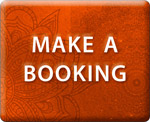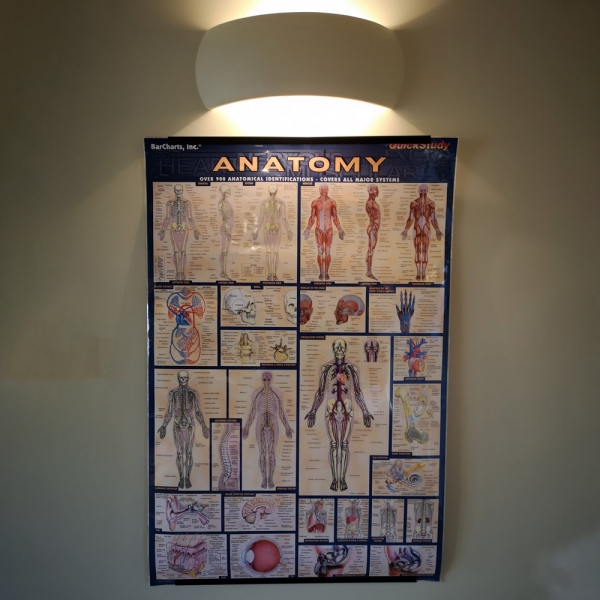
• Zoom is a simple, safe and free software that can be used on any device (PC or laptop, phone, tablet, or smart TV) with internet access. All you will need is a reasonable broadband connection (3-4 Mb per second) for it to stream smoothly, and you will be able to connect to and follow the live-streamed yoga class as if you were in the studio. You can test your internet speed online by Googling ‘test my broadband speed’, or click here: https://www.google.com/search
• Ideally do the class using a device with a large-ish screen so you can see clearly what the teacher is doing, and set it up so your mat is visible to the teacher as well. See our handy list of yoga equipment (and alternatives) and make sure you’ve got enough space around you to stretch out.
• When you book a class, you will be emailed a booking confirmation containing the Zoom link, looking something like this: https://us02web.zoom.us/j/87963426104?pwd=RnV0ZWVIJlZ0t5NndXQzlZZUw5dz09
These are generated automatically by Glofox (the booking system), so you may need to check your Junk/Spam folder the first time or two if you don’t see it in your Inbox?
• Once you’re ready and a few minutes before the class is due to start, click on the Zoom link and you will be prompted to ‘launch Zoom.us’. It will then ask you to turn on your device’s inbuilt camera.
• Bear in mind that your microphone will most likely be muted as you join the session, so you’ll need to click ‘unmute’ in the bottom left corner if you need to speak to the teacher. He/she will be on their mat for any questions (about tech, or yoga!) 5-10 mins before the class starts anyway.
• If it’s your first time using Zoom, it’s worth trying the link ahead of time and getting familiar with all the functions: muting and unmuting yourself, positioning the screen so you can see it (and the teacher can see you), etc. It will soon become second nature!